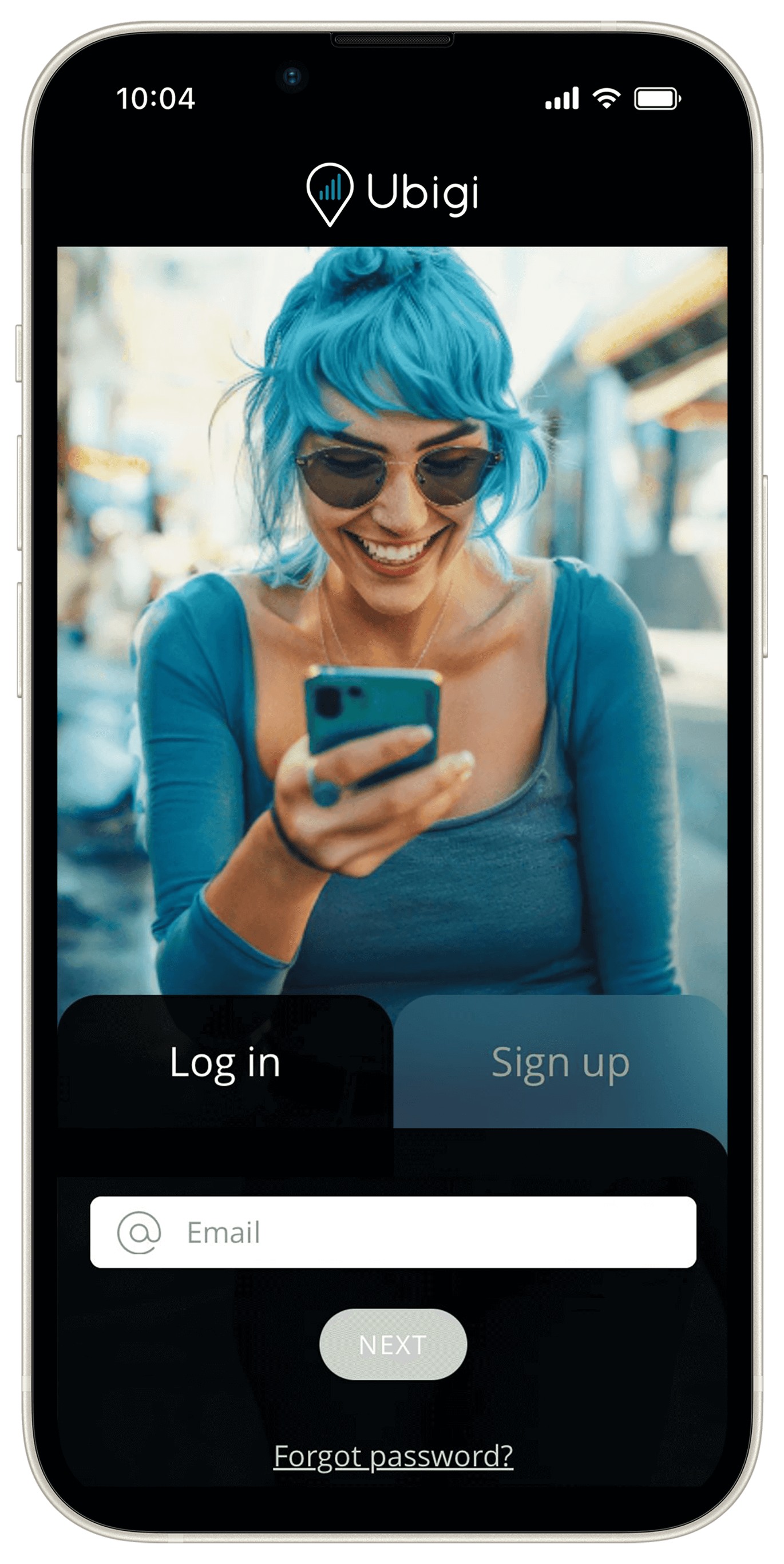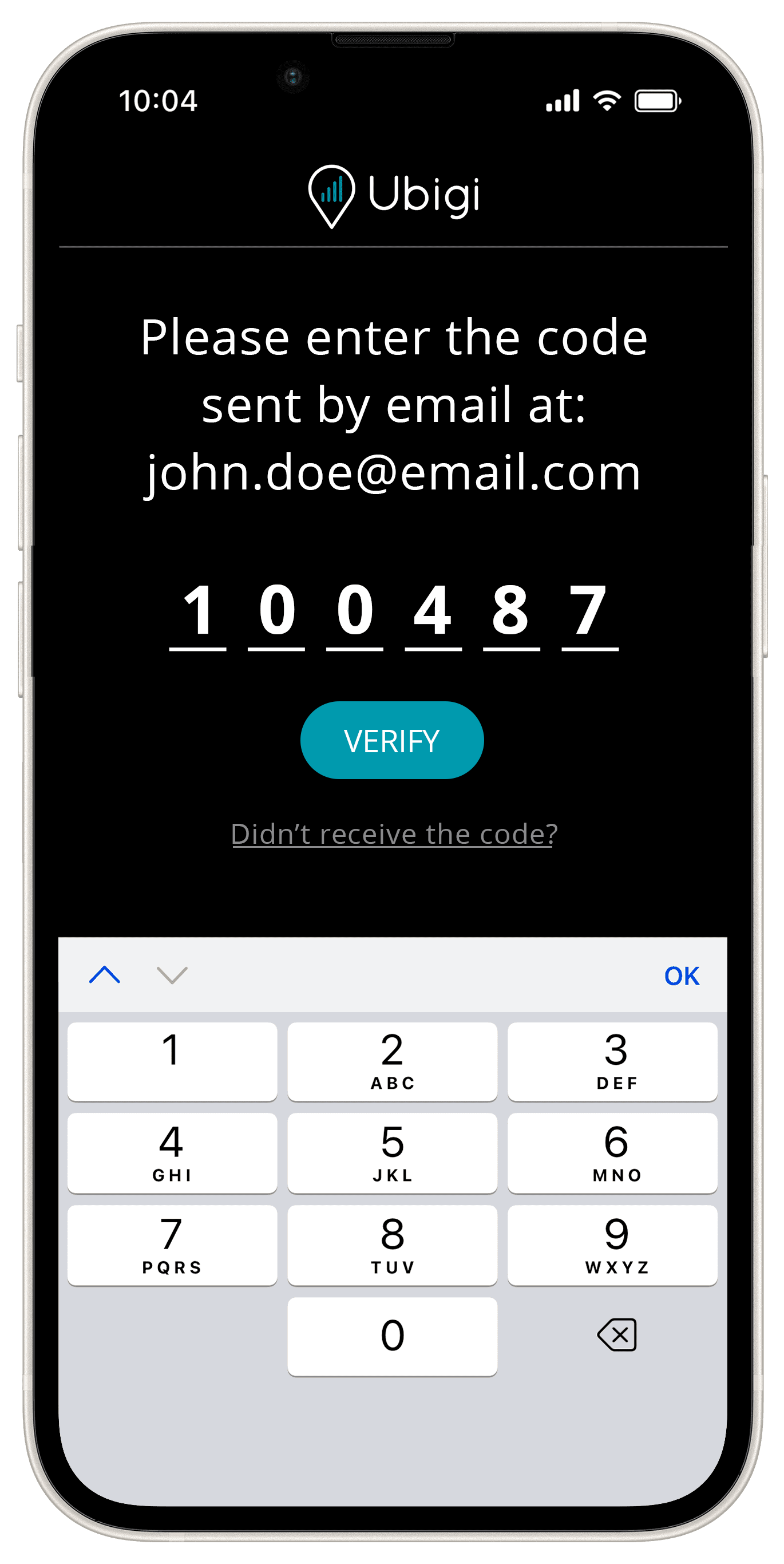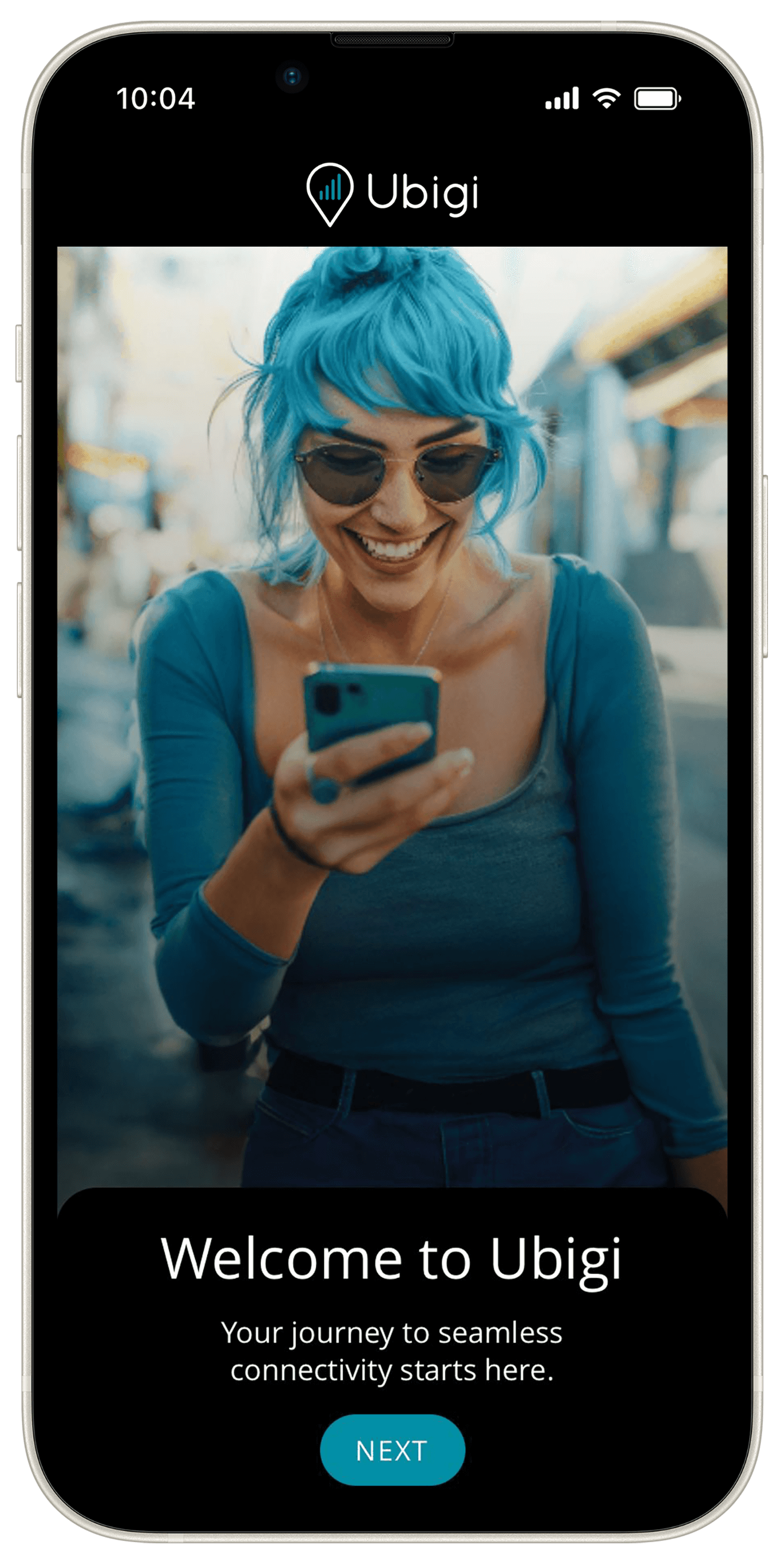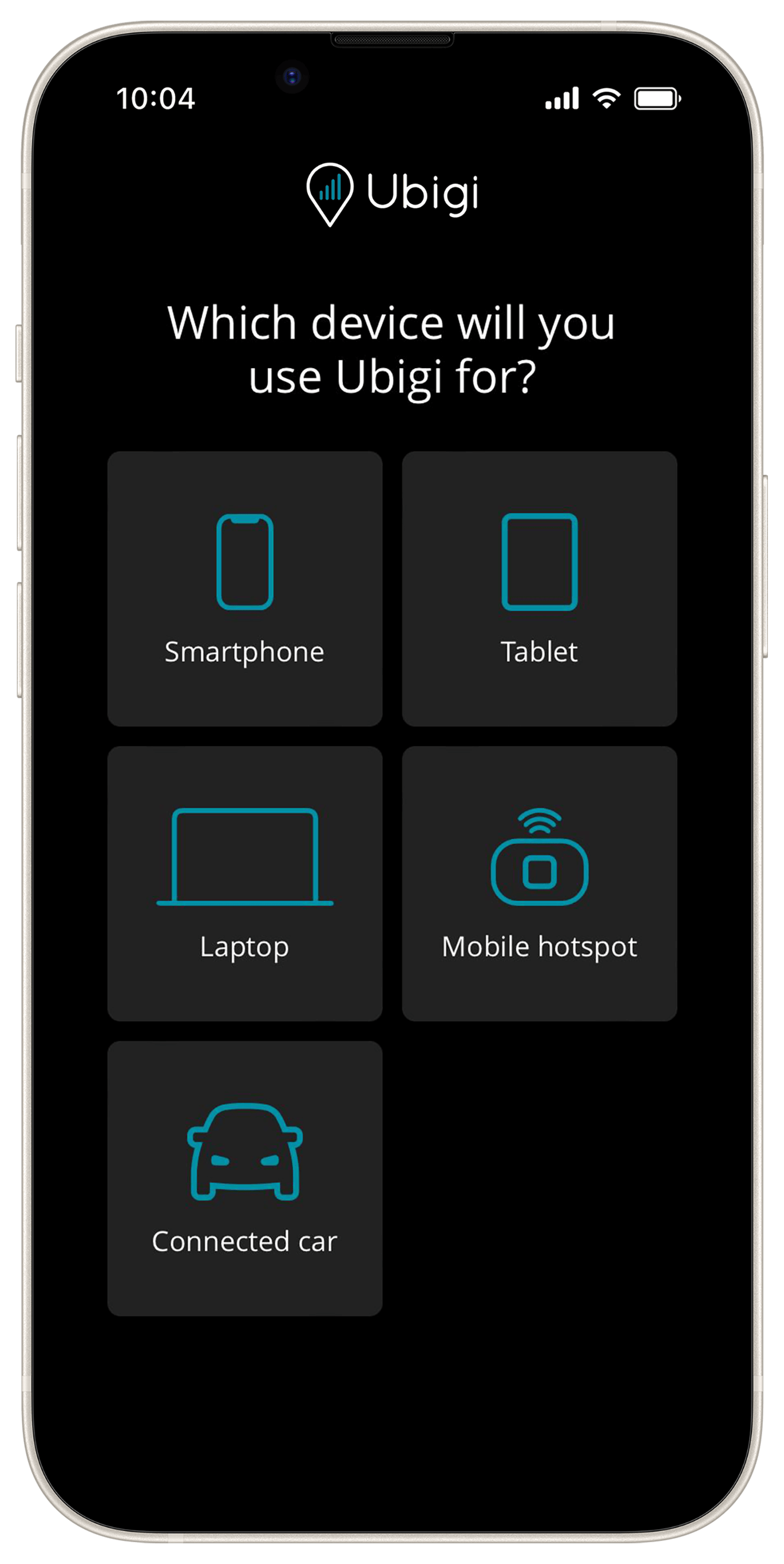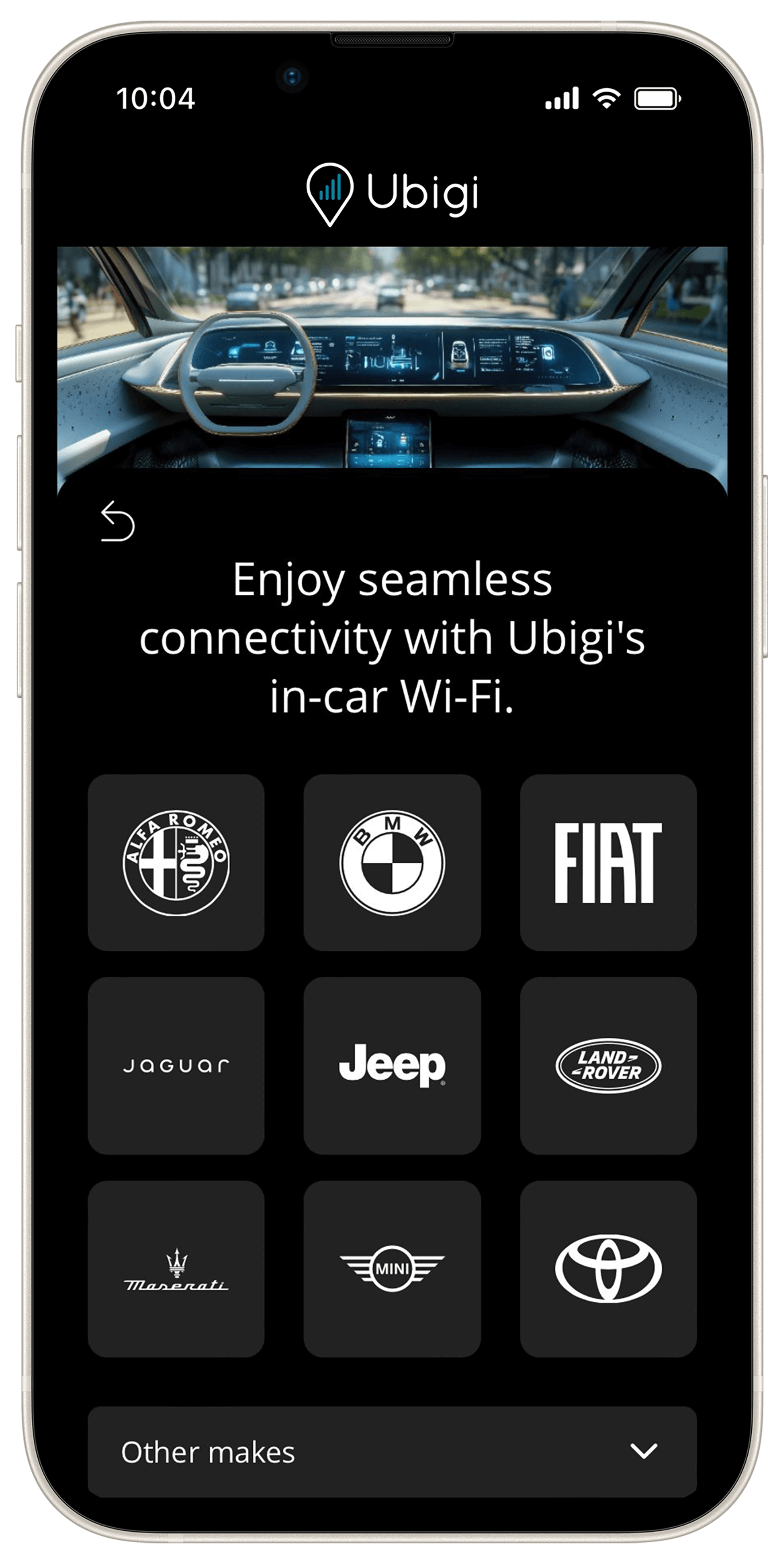Wi‑Fi installation guide for Alfa Romeo Giulia or Stelvio
Alfa Connect infotainment system
To start using the Wi‑Fi in your Alfa Romeo Giulia or Stelvio equipped
with Alfa Connect Services, follow the 3 easy steps below
(for Alfa Romeo Tonale infotainment system, click here).
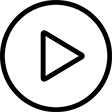 Watch our video
Watch our video
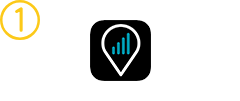
DOWNLOAD
THE APP
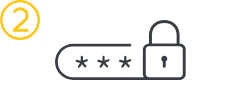
CREATE
YOUR UBIGI ACCOUNT
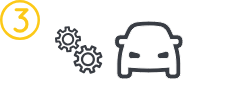
ENABLE WI‑FI HOTSPOT FEATURE
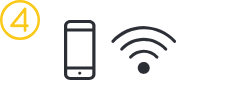
CONNECT YOUR PERSONAL DEVICE
1- Launch the Ubigi application from your mobile device.
2- Select “Sign up”.
3- Fill in the required information and create an account. Complete your account creation process by verifying your email address.
4- Link your Ubigi eSIM: Choose ‘Connected cars’ and then select Alfa Romeo.
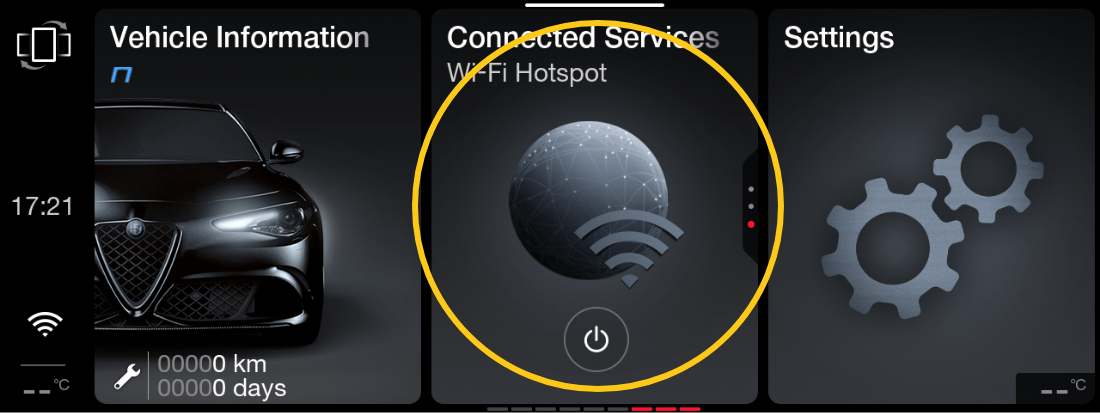
-
Select the Connected Services Menu on the head unit main page.
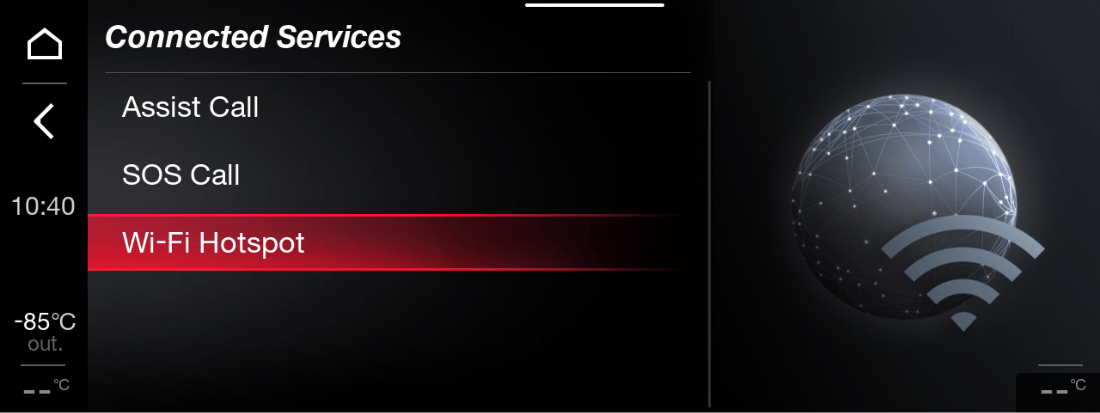
-
Then select the Wi-Fi hotspot Menu.
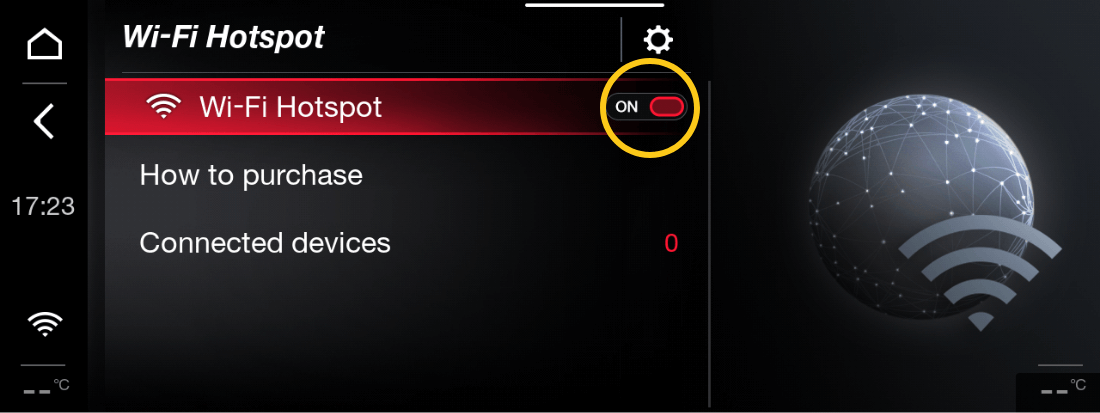
-
Activate the Wi-Fi hotspot feature.
Check that the car ignition key is set to ON or START.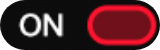
-
Connect to the vehicle’s Wi-Fi hotspot using a mobile device i.e. smartphone or tablet.
-
In the Wi-Fi menu of your device, select the vehicle’s hotspot “Wi-Fi Hotspot 12345” and enter the password and connect.
-
You can find the Wi-Fi hotspot name and password in the WiFi hotspot Setup Menu.
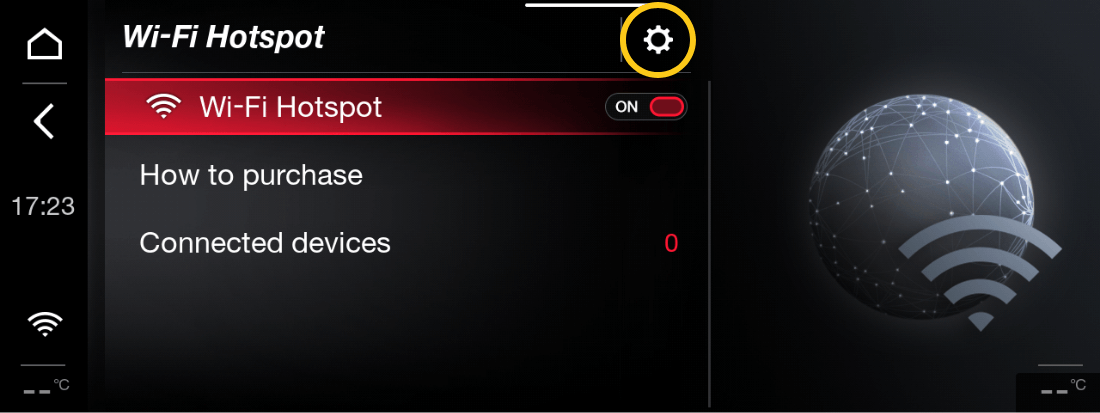
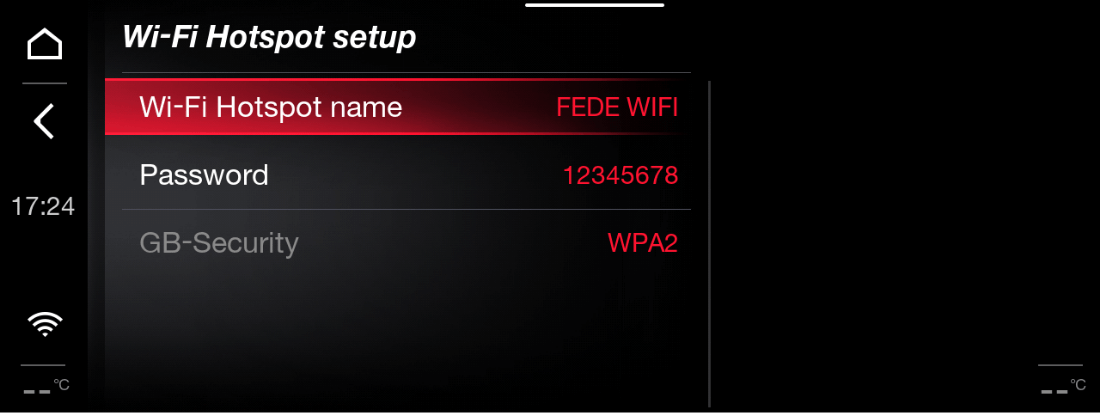
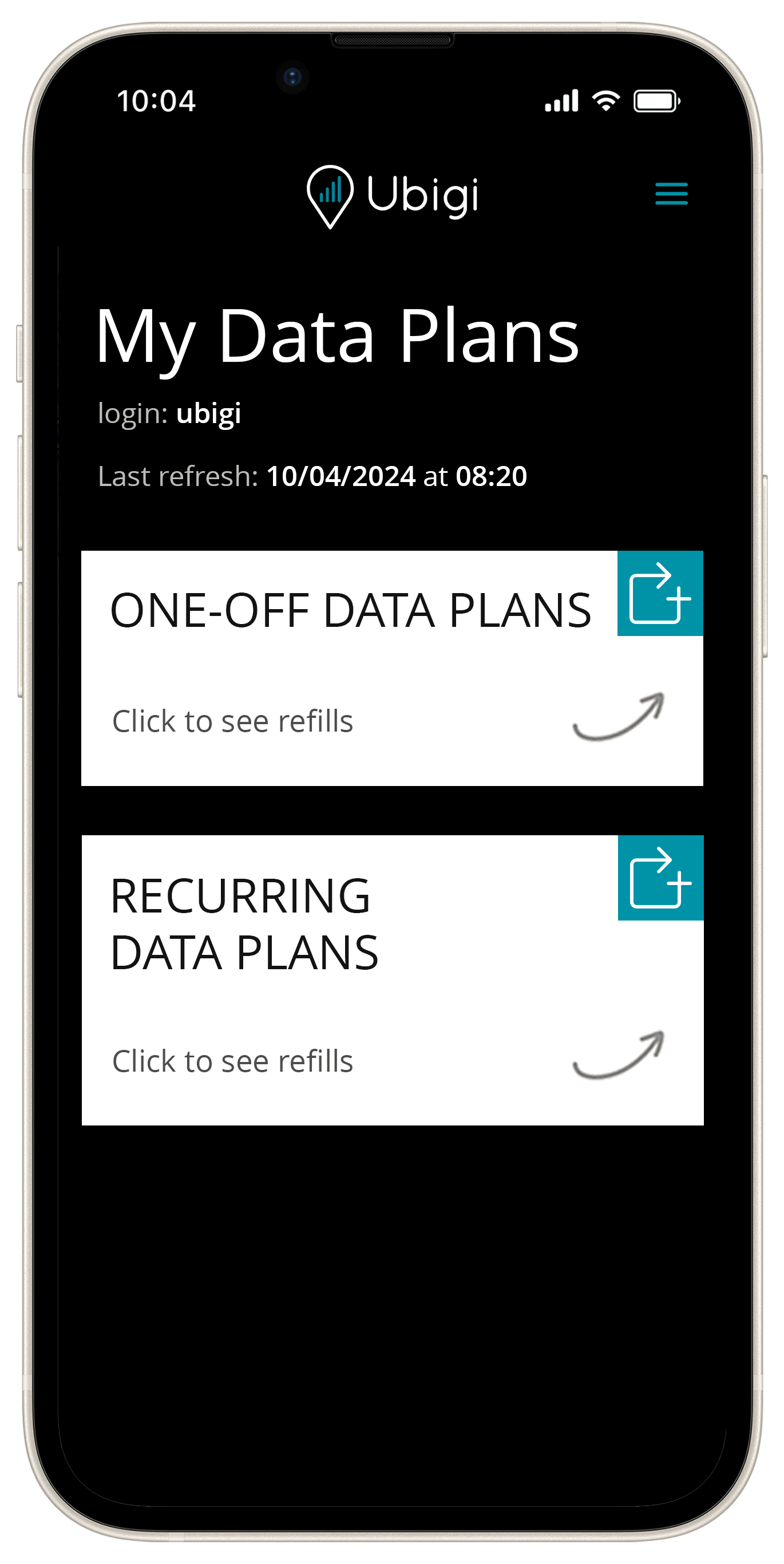
-
Finalize your connectivity setup by returning to the Ubigi app.
You can now start surfing the Internet!
Once logged into your Ubigi account, you can (free of charge):